One of the most important and convenient features of our Gogogate 2 is the Remote Access. Gogogate 2 will integrate all your remote controls in a single app for you to open and close your garage door from anywhere.
What does the Remote Access bring to you?
With the Remote Access feature enabled, you can open and close your door from anywhere and at any time, as long as you have Internet connectivity in your Smartphone (iPhone/Android), PC or tablet. Your kids are already home without their keys but you are still in the office? No worries, with Gogogate2 and its Remote Access feature you can let them in just a few seconds!
How do you enable your Gogogate’s Remote Access?
The first thing you need to know is that once you receive your Gogogate 2, the Remote Access features is disabled. So, first of all, you need to downloand our app and connect your Gogogate to the desired Wi-Fi network. (Once connected, you can log into your Gogogate through the app or using the remote access webpage, which is as follows: UDI.my-gogogate.com).
Once you have it done, it’s time to enable your remote access! How? Well, it’s very easy.
Step 1. Open the app and select the EDIT option in our app.
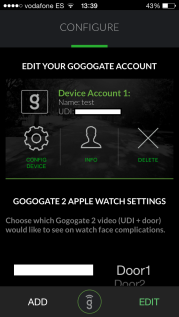
Step 2. Go to CONFIG DEVICE, enter your Login and Password and Sign In.
Step 3. Once you’ve filled in all the information, you’ll land on the settings menu.
Step 4. In that menu, select the remote access option.
Step 5. Click on the enable access button and accept the terms and conditions. (NB: If you are activating the Remote Access feature for the first time, you may need to introduce the AUTHENTICATION CODE found in the last page of your user manual).
Step 6. After completing the following steps, you will see a count down and within approximately 20 seconds, you’ll be able to enjoy your Remote Access feature and get your garage doors or gates open and closed remotely from anywhere with a Smartphone, Tablet, PC or Apple Watch.
Remember that you can always connect to your Gogogate2 device through a Wi-fi network or using any 3G / 4G network directly from your phone.

![IMG_5484 [46547]](https://gogogate.files.wordpress.com/2015/08/img_5484-46547.png?w=177&h=314)
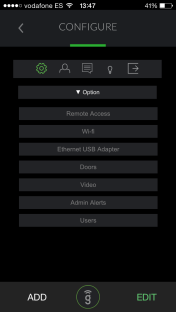
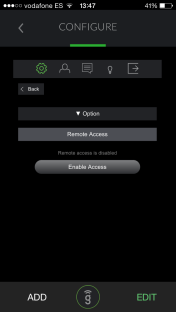
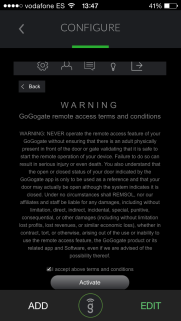
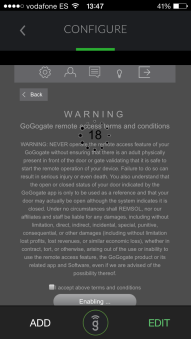
I didnt received the user manual, so I dont have the authentication code. What can I do?
LikeLike
can i use the gogogate2 throw the net and via its wifi i had a issue that it one of them ether wifi or remote can it be the two at the same time
LikeLike
Dear Ghanim,
Hope you are doing fine. If the gogogate 2 is in standalone mode(is creating his own Wi-Fi) you cannot access to it via Remote Access.
If you have any other doubt, please do not hesitate to contact us in our Facebook Fanpage or via email at support@gogogate.com
Have a wonderful day,
The Gogogate Team
LikeLike